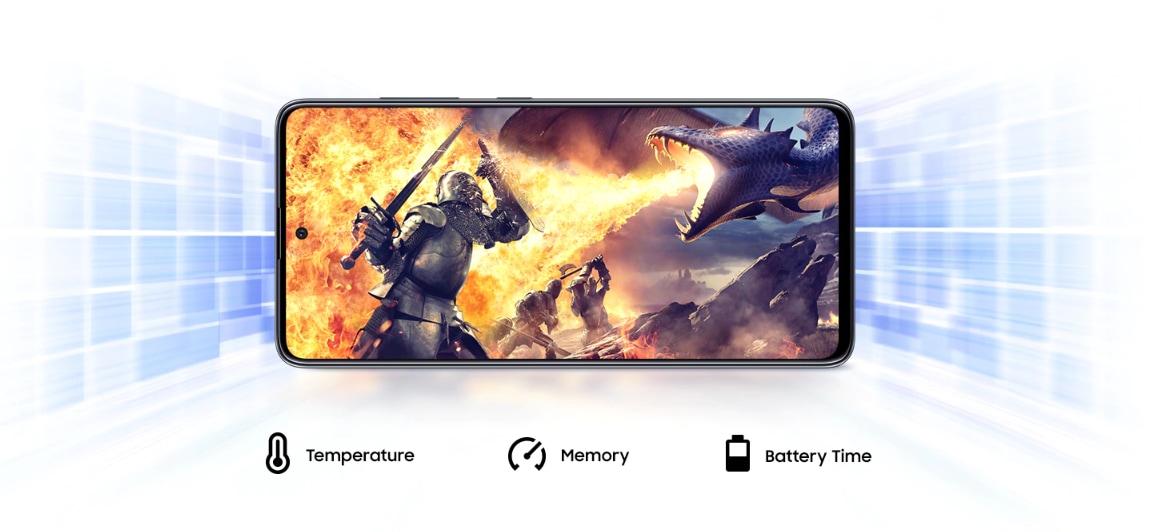
🎮 The Ultimate Guide to Samsung Game Booster
Level up your mobile gaming like a pro.
If you’ve got a Samsung phone and you love gaming, Samsung Game Booster is your secret weapon. It’s a built-in feature that helps you block distractions, boost performance, and customize your gaming experience. Whether you’re going all-in on PUBG Mobile or casually grinding in Candy Crush, this guide will walk you through everything you need to know.
📍 How to Access Game Booster Settings
It’s easy:
- Open your Settings.
- Tap the Search icon (usually in the top right).
- Type in “Game Booster settings” and tap the result.
Boom, you’re in.
🚫 Block During Game
This section is all about keeping your gameplay distraction-free. Here’s what you can block:
- Notifications – No more annoying popups or calls mid-fight. (Important: exceptions for allowed apps still apply.)
- Auto Brightness – Stops sudden screen dimming that throws off your aim.
- Bixby – Keeps Samsung’s voice assistant from barging in uninvited.
- Edge Panel – Disables the side panel to avoid accidental swipes.
- Priority Mode – This is the full-on “do not disturb” for gaming. Slide up the nav bar in-game, tap the Game Booster icon, and activate it for total focus.
📝 Pro tip: Priority Mode is great for long gaming sessions when you don’t want texts or alarms cutting in.
✋ Auto Touch Protection
Ever paused a game accidentally with your palm? This one’s for you.
- Set the timing for when touch protection kicks in (or turn it off completely).
- Enable Power saving during protection to help your battery last longer while the screen is locked down.
⚡ Shortcut Bar
Need quick access to tools mid-game? The Shortcut Bar’s your buddy.
- Floating shortcut – A pop-up style control. Handy, but may trigger the nav bar often.
- Bottom shortcut icon – A small, movable button. Tap it to open a customizable panel with:
- Navigation button
- Screenshot button
- Pop-up panel
- …and more
🛠 I prefer the bottom shortcut icon – feels more stable and less intrusive.
📸 Screenshot Settings
Get that epic kill or cool moment captured just the way you like.
- Choose your screenshot resolution: 100%, 50%, or 25%.
- Set your preferred screenshot format (PNG or JPG, depending on device).
🔧 Game Optimization Modes
Optimize how your phone handles games based on your needs:
- Standard – Balanced mix of performance and battery life.
- Battery Saver – Great for casual gaming and long sessions.
- Performance – Max power for smoother gameplay, but may heat up your phone and drain battery faster.
⚙️ I use Performance Mode for intense games like Call of Duty or Genshin Impact – totally worth it.
🧪 Labs (Experimental Features)
Try this if your phone heats up or lags during games:
- Alternate game performance management – Helps control heat and may smoothen out performance. It’s experimental, so your results may vary.
🧙♂️ Bonus: Developer Options & Extra Tweaks
Want to go deeper? Here’s what some tech-savvy users do:
- Enable Developer Options:
- Go to Settings > About Phone > Software Information.
- Tap Build Number seven times.
- Inside Developer Options:
- Enable Force 4x MSAA – improves graphic rendering (at a battery cost).
- Set Game graphics driver to “System Graphics Driver.”
- Try a third-party app like Game Turbo Unlimited Booster to manage ping and memory optimization (downloaded via external link).
⚠️ This part isn’t directly part of Samsung’s Game Booster, but it’s popular with hardcore mobile gamers.
🎯 Final Thoughts
Samsung Game Booster isn’t just fluff – it genuinely helps smooth out your gaming experience and puts you in control. Whether you want distraction-free gameplay, better screenshots, or more performance under the hood, it’s all here.
Try tweaking these settings based on what you play and how intense your sessions get. And most importantly — have fun and game on! 🎉
Want a visual step-by-step guide or help with a specific game? I can create that too — just let me know!

