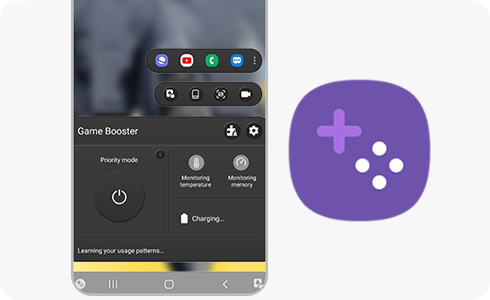
Samsung's Game Booster: My Secret Weapon for Smoother Ranking Up?
Hello fellow mobile gamers, especially those using Samsung phones! You’re probably familiar with the name Game Booster, right? Initially, I didn’t pay much attention to it, thinking it was just some background process. But ever since I started exploring and using it, I’ve found it genuinely helpful, significantly improving my gaming experience.
What is Game Booster and Where to Find It?
Simply put, Game Booster is a built-in toolkit from Samsung designed to optimize performance and experience when you play games. Usually, you don’t need to do much; just install your games into the Game Launcher (Samsung’s default game hub), and Game Booster will automatically activate when you launch a game.
If you don’t see Game Launcher, you can go to Settings > Advanced features > and toggle Game Launcher on. From then on, all games installed on your device should automatically be added there.
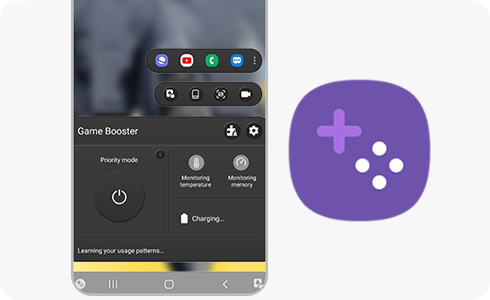 So, How Do I Use Game Booster?
So, How Do I Use Game Booster?
Here are the features I use most often and find really valuable:
- Prioritize Performance - Banishing Stutter and Lag:
- This is definitely the main reason I use Game Booster. Before starting an important match, especially in demanding games like Genshin Impact, PUBG Mobile, or Wild Rift, I always make sure the “Priority Mode” (or a similarly named setting depending on the version) is enabled.
- My personal take: I really notice the difference. The phone runs smoother, the FPS (frames per second) is more stable, and those intense team fights or fast movements have significantly less stutter. It doesn’t magically turn a weak phone into a powerhouse, but it helps squeeze the maximum potential out of your device for gaming.
- Block Notifications - Maximum Focus:
- Oh, this one is a real lifesaver! You know how incredibly distracting – and potentially game-ruining – it is when Messenger, Zalo, or Facebook notifications pop up right in the middle of an intense fight?
- I always enable the notification blocking feature in Game Booster. It lets you customize blocking for almost everything: messages, calls (you can add exceptions for important numbers), app alerts… This allows me to fully concentrate on the game without being bothered by external stuff.
- Game Booster Panel - Handy Tools at Your Fingertips:
- While in a game, try swiping gently from the edge of the screen (usually the top or side, depending on your settings), and a small control panel will appear.
- I often use it for:
- Screenshots: Quickly capture highlight moments or just something interesting I want to save. Much faster than pressing the physical buttons.
- Monitoring Temperature/Memory: Occasionally glance to see if the phone is getting too hot or how much RAM is free.
- Touch Protection: Handy when I need to quickly wipe the screen or take a short break without accidentally touching anything in-game.
- Other stuff: You can also add shortcuts to other apps (like Discord for voice chat), lock navigation buttons, etc., depending on your needs.
- Screen Recording - Capturing Moments:
- Game Booster also has a built-in screen recording feature. The quality is pretty decent. Although I don’t use it often because I’m lazy about editing, it’s super convenient for those who like making highlight clips or game tutorials, saving you the need to install a third-party app.
- Power Saving for Gaming:
- Low on battery but still want to play? Game Booster offers a power-saving mode. It slightly reduces performance (suitable for less demanding games) to extend playtime. I rarely use this because I’d rather charge up and play at full throttle, but it’s better than nothing!
Further Tweaks?
You can definitely dive into the Game Booster settings (usually found within Game Launcher) to customize things further, like: choosing the screen resolution during gameplay, enabling/disabling specific features, etc. Just fiddle around with it a bit, and you’ll get the hang of it.
In Conclusion:
Personally, Game Booster isn’t some magic wand, but it’s certainly a reliable companion for gamers using Samsung devices. It helps optimize what your phone already has, eliminates unnecessary annoyances, and provides convenient tools right within reach. Thanks to it, my gaming experience is genuinely more enjoyable, smoother, and more focused.
If you’re using a Samsung phone and haven’t fully explored Game Booster yet, you should give it a try. Who knows, you might discover the “secret weapon” that helps you climb those ranks faster!
Happy gaming and good luck with your ranking!
